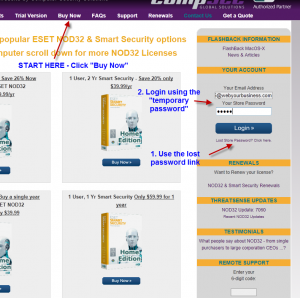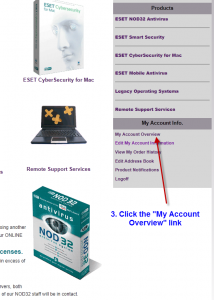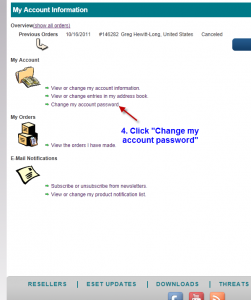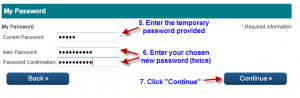Here is a step-by-step tutorial on how to reset your online store password – please note, this is not the same as your ESET username and password.
1. Open your browser at: https://betterantivirus.com/buy_now/
Use the lost-password link to have a TEMPORARY online store password emailed to you – if you get an error that your email account is not found, this may be due to you changing email, or typing it incorrectly – you can CREATE A NEW online store account for your new email – or call our office during office hours.
2. Next, login using the TEMPORARY password.
3. Click on the “My Account Overview” link on the right-hand-side of your screen – it is under the heading of “My Account Info.”
4. Click the link for “Change my account password” – this is under the “My Account” heading
5. Enter your TEMPORARY STORE PASSWORD in the box for “Current Password” – and the password you wish to use for our online store (twice) in the boxes for your NEW PASSWORD – then click the “Continue” button on the right.
8. You should see the “Password changed confirmation”
You are done – your online store password has been reset!