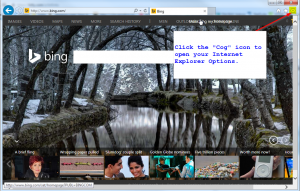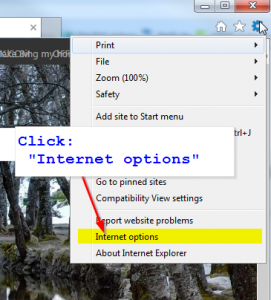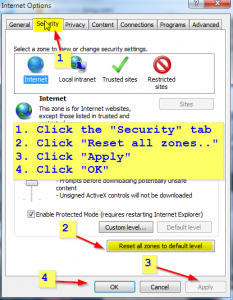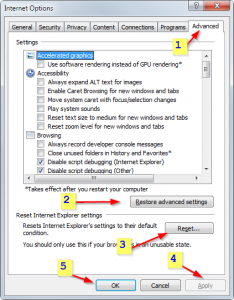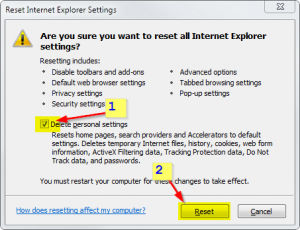If you are trying to download files – any files, and the Internet Explorer message pops up that your current internet settings prevent this file from downloading – try the following to reset your Internet Explorer Security Settings.
Here is a step-by-step guide – with screen-shots – click each image for a larger version and detailed instructions:
1. open Internet Explorer Settings:
2. open Internet Options:
3. Reset all zones – then click Apply and then OK:
4. Click the settings Advanced Tab – reset advanced settings, Internet explorer settings:
5. Check the box for “Delete Personal Settings” inside the Internet Explorer Reset Window – then click Reset
Then RESTART your computer. If you are still unable to download files or programs – call support.